To create a new request for a position, click on the “Request” entry on the main menu. This will show you the following form:
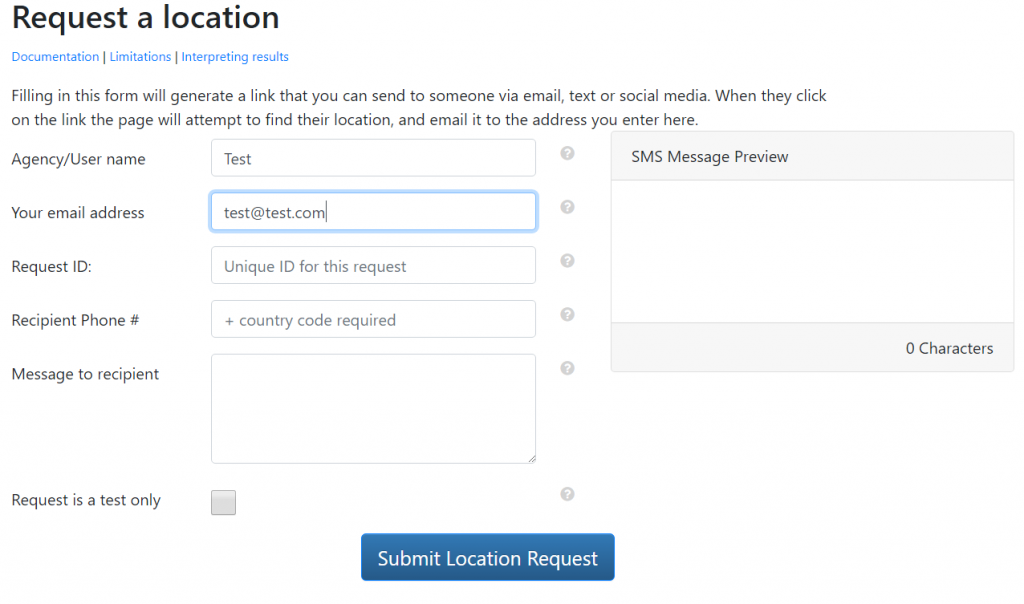
As you fill in the form, the SMS message preview will populate with the message that will be sent to the subject phone. This preview will contain an URL that takes the following form
http://yourlo.ca/s/XXXXXX
The above URL is known as the tracking URL. When the subject clicks on this URL it will launch the web page that will gather the location.
Request Form Values
- Agency/User Name:
When the request is sent it will contain this value as the requesting agency. If you have an account this value will be pre-filled using your account’s Agency Name entry. - Your Email Address:
When the request is sent, and if responses are received, emails will be sent to this address. Emails will contain information that will allow you to track the responses, including any location data.
Email is used as a back up to the web application. This provides an audit trail.
If you have an account on the system, the email address will be pre-filled using the account’s Email Address. - Request ID:
This value is provided for requesting agencies to add their own tracking numbers to a request. This can be any alphanumeric value up to 20 characters in length.
This field is for internal use only. - Recipient Phone #:
This is the phone number of the smart device you’re trying to gather the location from.
The phone number should be formatted using E.164 Format (international telephone number plan).
This field will only appear if you have an account on the system.
If you have a paid account, YourLo.ca/tion will send the message to this number.
If you do not have an account you will need to copy the message including the unique URL (see below) and text it manually - Message to Recipient:
This field allows a requesting agency to compose a short message to the recipient. The including the URL should be under 160 characters. The number of characters is automatically counted by the system. - Request is a test only:
This field is intended to indicate to the requesting agency that it is being used as a test. This field is for internal use only.
Sending the Request
When you click “Submit Location Request”, the YourLo.ca/tion system will text the message in the SMS Message Preview pane to the subject phone. Note that the system cannot detect whether the message has been received.
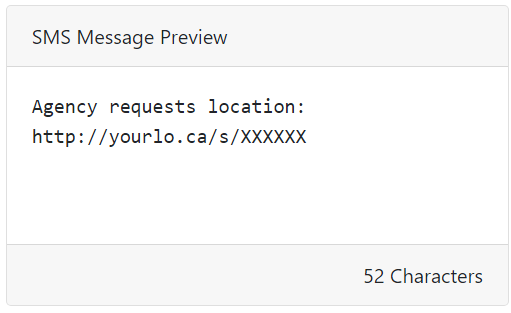
If you’re using the free version of YourLo.ca/tion, you will need to manually text, email, or otherwise message the link to the subject phone.